According to our research, iPad users are more likely to watch long videos, movies, live stream, partly because the large screen and memory. When it comes to watching movies or video on iPad, everyone wants to get the best experience. It is true that iPad has a preinstalled video player. However, it is only compatible with several video formats, no to mentioned the limited features. That may be why so many iPad users search for movie viewer online. Here we list top 8 video players for iPad.
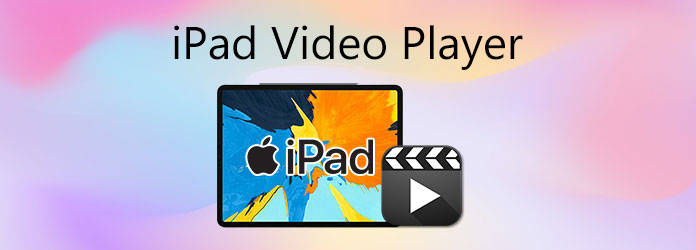
Part 1. Top 8 Video Players for iPad
Top 1. PlayerXtreme Media Player

iPadOS 11.0 or later.
Clean, modern, and intuitive.
Very high. Simple drag-and-drop for file transfer, clear controls during playback.
Excellent.
- Video: MP4, MOV, MKV, AVI, WMV, FLV, VOB, M4V, TS, OGM, ASF, 3GP, DivX, Xvid, WebM, etc.
- Audio: MP3, AAC, AC3, FLAC, ALAC, WAV, WMA, OGG, etc.
- Subtitles: SRT, ASS, SSA, SMI, SUB, VTT, IDX, etc.
- High-resolution support: Up to 4K Ultra HD playback with hardware acceleration.
- Subtitles: Comprehensive subtitle support with customization options (font, size, color, position).
- Audio tracks: Multiple audio track selection.
- Playback speed control: Adjustable speed (e.g., 0.5x to 4.0x).
- Picture-in-Picture (PiP): Yes.
- Additional: AirPlay, Google Cast, network streaming (SMB, FTP, UPnP/DLNA, NAS), etc.
Freemium model. Free version with ads
Present in the free version.
PlayerXtreme Media Player is a popular video player among iPad users. When you download it from App Store, you will get a very long list of features including download videos from networked devices.
Pros
- Support a wide range of video formats.
- Stream videos from computer or DLNA devices.
- Work with AirPlay, Google Cast and more.
- Play HD videos with the original quality.
Cons
- It requires subscription in app, though free to download.
- Some features need to upgrade to Pro.
Top 2. VLC Media Player
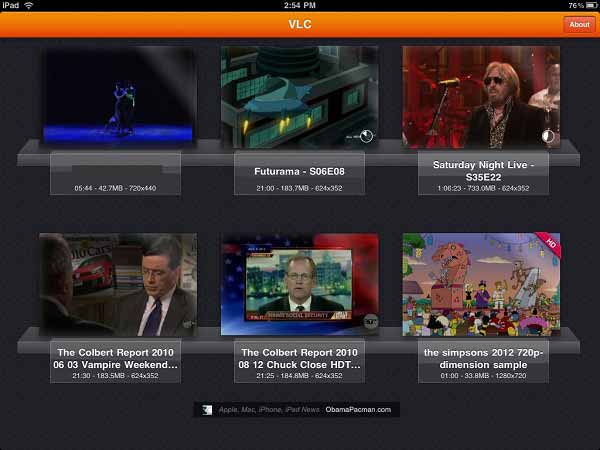
iPadOS 9.0 or later.
Functional and straightforward, less visually polished than some paid alternatives.
High. Widely familiar interface for users of VLC on other platforms.
Excellent and comprehensive.
- Video: MP4, MKV, AVI, MOV, WMV, FLV, WebM, etc., and various codecs (H.264, H.265, MPEG-4, etc.).
- Audio: All common audio formats (MP3, AAC, FLAC, OGG, AC3, etc.).
- Subtitles: SRT, ASS, SSA, VobSub, MicroDVD, etc.
- High-resolution support: Up to 4K resolution.
- Subtitles: Advanced subtitle support, multi-track subtitles, customization.
- Audio tracks: Multiple audio track selection.
- Playback speed control: Yes.
- Picture-in-Picture (PiP): Yes.
- Additional: Network streaming (SMB, FTP, SFTP, NFS, UPnP/DLNA), cloud service integration, Wi-Fi sharing, Siri integration, etc.
Free and open source.
None.
As an open-source media player, VLC has been around for decades. Now, the developer team also released an app for iPad and iPhone respectively. Compared to other media players for iPad, VLC is completely free to use.
Pros
- Play almost all commonly used video formats.
- Sync files with iCloud, iTunes, Google Driver, etc.
- Support most subtitle file formats.
- Control video playback speed and more.
Cons
- This video player for iPad is large and may slow down your device.
Top 3. KMPlayer

iPadOS 13.0 or later.
Modern and user-friendly, with good organization for media libraries.
High. Clear controls and intuitive navigation.
Very good.
- Video: AVI, MP4, WMV, RMVB, FLV, M4V, MKV, TS, MPG, 3GP, MOV, ASF, WebM, etc.
- Audio: MP3, WAV, AAC, FLAC, APE, WMA, etc.
- Subtitles: SMI, SRT, SSA, SUB, TXT.
- High-resolution support: 4K, UHD, and 3D video support.
- Subtitles: Adjustable subtitle settings.
- Audio tracks: Multiple audio tracks.
- Playback speed control: Yes.
- Picture-in-Picture (PiP): Yes.
- Additional: URL playing (streaming from web), network support (FTP, UPnP, SMB, WebDAV), cloud storage support, etc.
Free with ads, offers in-app purchases for ad removal.
Present in the free version.
KMPlayer is another great video and audio player for iPad, especially for who wants to watch high quality contents. In addition to regular videos, it also supports 4K, UHD, 8K and other HD movies.
Pros
- Compatible with over 60 video formats.
- Free of charge with no payment or in-app purchase.
- Control images and video playback with gestures.
- Include an audio equalizer.
Cons
- It contains annoying ads.
- This app requires a lot of permissions.
Top 4. Infuse 6

iPadOS 15.0 or later.
Visually stunning, highly polished, and excellent for media library organization.
Very high. Seamless experience for Browse and playing content.
Exceptional.
- Video: MP4, MKV, M4V, MOV, 3GP, AVI, AV1, ASF, ISO/IMG, MPEG, MTS/M2TS, MXF, OGM, OGV, RMVB, TS, VC1, VIDEO_TS, VOB, VP9, etc.
- Audio: AAC, AC3/E-AC3, DOLBY TRUEHD, DTS, DTS-HD MA, FLAC, MP3, OGG, PCM, WMA.
- Subtitles: DVB, DVDSUB, MICRODVD, MPL2, PGS, SMI, SSA/ASS, SRT, SUB, SUP, TIMED TEXT, TMP, TXT, VOBSUB, VTT, XSUB.
- High-resolution support: Silky-smooth 4K playback with HDR & Dolby Vision.
- Subtitles: Excellent subtitle support with automatic download from OpenSubtitles, customization.
- Audio tracks: Multiple audio tracks, including Dolby and DTS audio.
- Playback speed control: Yes.
- Picture-in-Picture (PiP): Yes.
- Additional: Streaming from various sources (Mac, PC, NAS, Wi-Fi hard drive, Plex, Emby, Jellyfin, Kodi, cloud services like Dropbox, Google Drive, etc.
Freemium model. Free version with basic features, Pro subscription (Infuse Pro) required for full functionality.
None in the Pro version.
Infuse is considered as one of the best media player for many iPad users, partly because the beautiful design of the interface. Moreover, it supports most commonly used video and audio formats.
Pros
- Play high quality videos without lag.
- Stream videos from computer, NAS and more.
- Quickly access video info.
- Support a variety of media servers, like Kodi.
Cons
- It is only available to the new iPad devices.
- The video search is not good.
Top 5. nPlayer

iPadOS 13.0 or later.
Clean, well-organized, and highly customizable.
High, with advanced gesture controls for playback.
Extensive.
- Video: MP4, MOV, MKV, AVI, WMV, ASF, FLV, OGV, RMVB, TP, etc. Supports AV1/HEVC/H.264/MPEG4 hardware acceleration.
- Audio: MP3, WAV, WMA, FLAC, APE, etc.
- Subtitles: SMI, SRT, SSA, IDX, SUB, LRC, SUP, MLP2, etc.
- High-resolution support: Hardware acceleration for various codecs, supports 3D video mode. AV1 hardware decoding on A17+/M3+ chips.
- Subtitles: Multi-track subtitles, external subtitle fonts, subtitle sync, customizable font, color, shadow, outline.
- Audio tracks: Multi-track audio, audio boost, audio sync.
- Playback speed control: Adjustable speed (0.5x to 4.0x).
- Picture-in-Picture (PiP): Improved support for all video formats.
- Additional: Network streaming (WebDAV, FTP, SFTP, HTTP, SMB/CIFS, NFS), UPnP/DLNA, cloud service support.
Paid app, with a Lite (free) version available that has ads and limitations.
Present in the Lite version.
For movie enthusiasts, nPlayer is one of the best media players on iPad, as it supports Dolby and DTS officially. Moreover, you can enjoy MP4, and other video file formats on your mobile device without converting.
Pros
- Include extensive video and audio codecs.
- Support video cast for smart TV.
- Stream videos via HDMI.
- Offer a web browser in app.
Cons
- It is not free to use and costs $4.99.
- It lacks advanced features, like split screen.
Top 6. Gplayer

iPadOS 9.3 or later.
Functional, but perhaps less modern than some newer apps. Focuses on core playback.
Moderate to High. Straightforward for basic playback, some features might require exploring settings.
Extensive.
- Video: AVI (without packet-b frame), WMV, RMVB, ASF, H264, MKV, TS, M2TS, etc.
- Audio: MP3, WMA, WAV, OGG, FLAC.
- Subtitles: SMI, ASS, SUB, SRT, TXT (built-in and external).
- High-resolution support: Supports HD (720p MKV on iPad 2 and newer, performance varies on older devices).
- Subtitles: Dynamic selection of subtitle channels, encoding method.
- Audio tracks: Dynamic selection of audio channels.
- Playback speed control: Not explicitly listed as a primary feature, but basic control may exist.
- Picture-in-Picture (PiP): Not explicitly listed as a primary feature.
- Additional: USB sync via iTunes, Wi-Fi upload, file management, movie thumbnails, loop modes, screen lock, etc.
Paid app, often with in-app purchases.
No ads in the paid version, but check specific version details.
For iPad users who want to play any video formats without converting, Gplayer is a good option. It is compatible with a wide range of multimedia formats including some niche video formats.
Pros
- Offer different video play modes.
- Lock screen when watching movies.
- Control playback with gestures.
- Manage video files on iPad.
Cons
- It costs $2.99 and contains in-app purchases.
Top 7. MX Video Player

iPadOS 14.0 or later.
Generally clean and easy to navigate, with a focus on quick playback.
High. Simple controls, good for casual viewing.
Broad.
- Video: MP4, MKV, MOV, AVI, FLV, F4V, WEBM, M2V, 3GP, M4V, MPG, MPEG, OGV, 3G2, OGM, MTS, VOB, OGG, M2TS, etc.
- Audio: Standard audio formats.
- Subtitles: SRT, etc.
- High-resolution support: Ultra HD video player, supports 4K.
- Subtitles: Subtitle support.
- Audio tracks: Multiple audio tracks.
- Playback speed control: Not explicitly detailed, but generally present in modern players.
- Picture-in-Picture (PiP): Floating pop-up video player (similar to PiP).
- Additional: Powerful equalizer & bass booster, auto-rotation, aspect-ratio control, screen-lock, sound-switching, screen-cutting, etc.
Freemium model. Free with ads and in-app purchases for a Pro Version.
Present in the free version.
MX Video Player is a flexible media player for iPad Air or other models. It allows you to watch videos and audio files while completely control the playback and color. More importantly, it is pretty lightweight.
Pros
- Exchange free features with ads.
- Support HD playback.
- Adjust brightness, volume, screen size, etc.
Cons
- The popup ads are annoying.
- It only supports limited languages.
Top 8. 8Player

iPadOS 15.0 or later.
Functional, might feel a bit dated compared to some other apps, but provides clear access to network and local files.
Moderate. Good for DLNA/UPnP users, but file management and advanced features might require some learning.
Good for common formats.
- Video: avi, mkv, mp4, mov, mpg, vob, wmv, m4v, asf, flv, ogg, 3gp, divx, dv, dat, gxf, m2p, m2ts, m2v, moov, mpeg, etc.
- Audio: flac, mp3, aac, alac, wav, aif, wma, ac3 etc.
- Subtitles: heic, jpeg, png, gif, bmp, ico, tiff etc.
- High-resolution support: Supports various video formats, but specific 4K/HDR capabilities might depend on the iPad model and server.
- Subtitles: Subtitle support (embedded and external).
- Audio tracks: Multiple audio tracks.
- Playback speed control: Not explicitly detailed.
- Picture-in-Picture (PiP): Not explicitly detailed.
- Additional: Strong focus on DLNA/UPnP streaming (player and controller), SMB, FTP, Dropbox, Google Drive, and OneDrive integration.
Paid app, with a Lite (free) version available with limited functionality and ads.
Present in the Lite version.
If you have limited budget and still want to watch HD movies on iPad, 8Player is the right video player. All features in the app are free to use by viewing some ads. Plus, it supports most video, audio and image formats.
Pros
- Play videos from DLNA, Google Drive, etc.
- Create playlists to manage video files.
- Support MP4, AVI, MKV, etc.
Cons
- There is no way to remove ads.
Recommend: Free Blu-ray Player

In addition to mobile device, many people still prefer to watch movies on computer. Blu-ray Master Free Blu-ray Player is the best video player to get the high quality experience for free.
Key Features of the Best Video Player for PCs
- 1. Compatible with almost all video and audio formats.
- 2. Play Blu-ray, DVD, and other discs smoothly.
- 3. Totally free of charge with no limitations.
Free Download
For Windows
Secure Download
Free Download
for macOS
Secure Download
Part 2. Paly Any Video on iPad by Converting
To play media files on iPad, the above 5 video player applications are enough. However, if you do not want to install such video player apps for some specific codec, you can try to convert video formats into an iPad compatible format.
Here are the iPad supported video formats including container and codec:
| Container Formats | .mp4, .m4v, .mov, .3gp (Less common for primary video, but supported), .avi (Specifically for Motion JPEG, as detailed below) |
| Video Codecs | H.264 (AVC), H.265 (HEVC – High Efficiency Video Coding), MPEG-4, Motion JPEG (M-JPEG) |
| Audio Codecs | AAC-LC, Dolby Digital (AC-3), Dolby Digital Plus (E-AC-3) |
So what you will need next an iPad video converter.
Video Converter Ultimate is the ideal iPad video conversion software, supporting the conversion of almost all video formats into iPad-compatible MP4, M4V, 4GP, and AVI formats. Moreover, its GPU acceleration saves you time at a super-fast speed. This tool also features a built-in video editor to refine your iPad footage, including trimming, merging, editing subtitles and audio tracks, and more.
Here are the steps for using this tool to make video conversion for iPad.
Step 1.First, download and install AnyMP4 Video Converter Ultimate on your Windows or Mac computer.
Free Download
For Windows
Secure Download
Free Download
for macOS
Secure Download
Open AnyMP4 Video Converter Ultimate on your computer. Click the Add Files button in the main interface to load your iPad video files.

Step 2.This is the crucial step for iPad compatibility. Look for a Output Format dropdown list at the bottom-left corner to Look for an Apple category to select iPad format for your iPad Air, iPad mini, iPad Pro, etc.

Within the iPad category, you’ll see pre-defined profiles optimized for different iPad models with iPad H.264 Video (*.mp4).
If you have a newer iPad and want better quality/smaller file size for 4K content, look for an HEVC/H.265 option by clicking the Custom Profile button.

Step 3.After all the settings are done, you can specify the Save to option where you want the converted files at the bottom of the interface to be saved on your computer.
Click the Convert All button. The software will begin converting your videos.

Step 4.Once the conversion is complete, you'll have iPad-compatible video files. You can then transfer them to your iPad by iTunes/Finder, Cloud Service or third-party transfer tools.
Part 3. FAQs of iPad Video Player
-
Why iPad won’t play videos after update?
Firstly, you need to check whether your software update is successful. If not, perform it again. Secondly, reinstall your media player or try another app. Sometimes, outdated video player may cause problems. Also, you should try another video file. Chances are that your videos are broken.
-
How to watch WMV videos on iPad
iPad does not support WMV playback natively. You can convert WMV to MOV or download a WMV player on your iPad.
-
Why MP4 does not playing on iPad?
MP4 is a video format, but the video file can be encoded by various codecs. If it contains non-compatible codecs, it won’t play on iPad.
Wrapping up
Now, you should master at least top 8 best video player apps for iPad. All of them have unique benefits and advantages. VLC, for example, is not only free to use, but also compatible with extensive video formats. You can choose the best app according to your condition. For viewing videos on PC, try Blu-ray Master Free Blu-ray Player directly. More problems? Please leave your message below.


